you must install it on a Windows 95/98/NT or 2000
computer using our installation package and the necessary password.
If you don't have the password, please follow this
link to get it.
2) You must have a theme manager, like the one
provided with some Windows versions or MS Plus. You can download now
a free and more powerful manager from this
address.
3) You must uninstall any previous version of the
theme, before installing this one.
4) After installation finishes, you should run the
"Myriobiblos Theme" file, located in the application's
program group at your Start Menu. Your themes manager will load the
theme letting you decide which features to apply on your system.
5) There are three
versions of the theme, each for a different screen resolution -
1152x864, 1024x768 and 800x600. Make sure you have downloaded the
correct version for your system.
6) You can undo all changes by applying some other
theme, or the Windows default theme, using your theme manager. You
can change specific options using your theme manager or the
"Display Properties" and "Sound" applets of your
Control Panel.
7) Installation places in your startup folder a
shortcut to TransDesk, a free utility by Iglyph
Design, that makes desktop icons transparent. In order for
transparency to be retained, you should not use the "active
desktop" Windows feature.
8) In order for the mouse highlight effect to work,
your folder options should be set to "single-click to open
an item", and "underline only pointed items".
Myriobiblos
Desktop Theme is free. You can copy the setup program to archive
it or you can give it to anyone, provided that you won't charge for
it.
Note: sometimes Windows icon cache
may become corrupted, so that desktop icons appear distorted or are
totally changed. This is a confirmed Windows problem. Please visit
Microsoft's Knowledge Base for instructions on how to solve it -
articles Q132668
(win95/98), Q199152
(winNT) and Q133733
(win95/98/NT). Alternatively, there are some free utilities which
rebuild the icon cache automatically, like ActiveIcon or (the
easier) TweakUI.
Theme's
Home (check here for upgrades) | Preview
Page | Password
Request | Final
Download & Instructions Page | Technical Support
(the current page)
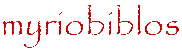 technical
support pages
technical
support pages